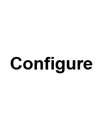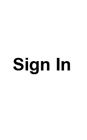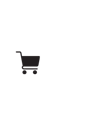If you already have an ActBlue account for your campaign or organization, it generally takes about...
How To Connect Your ActBlue Account, Step By Step
To integrate your ActBlue page with MerchBlue, you will need to register your ActBlue committee with us, and then create a Webhook on ActBlue.
Register your ActBlue committee
Start by registering your ActBlue committee with us. Within a few minutes, you should get an email with the username and password you will use to connect your merch account here to your ActBlue committee.
(Note that if you have more than one ActBlue committee, you can follow these instructions more than once to connect multiple committees.)
Connect your ActBlue committee to your MerchBlue account
Step 1: Log in to your ActBlue account and click the Integrations tab in your Dashboard
Click the Integrations tab under the “Tools” section in your Dashboard toolbar. The Integrations page is where you’ll find webhooks and Google Sheets. To get started with webhooks, click “Manage.”
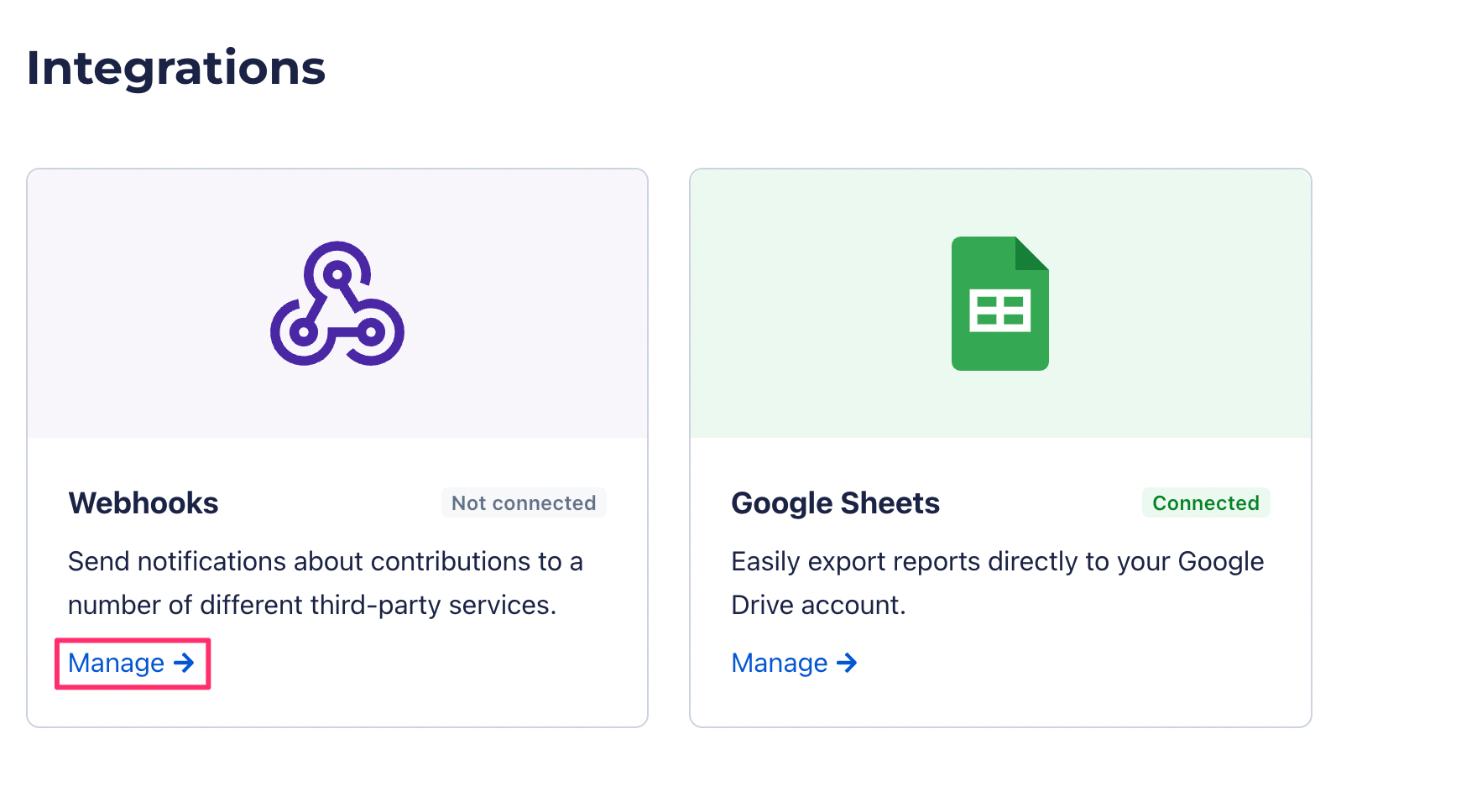
Step 2: Request a new webhook
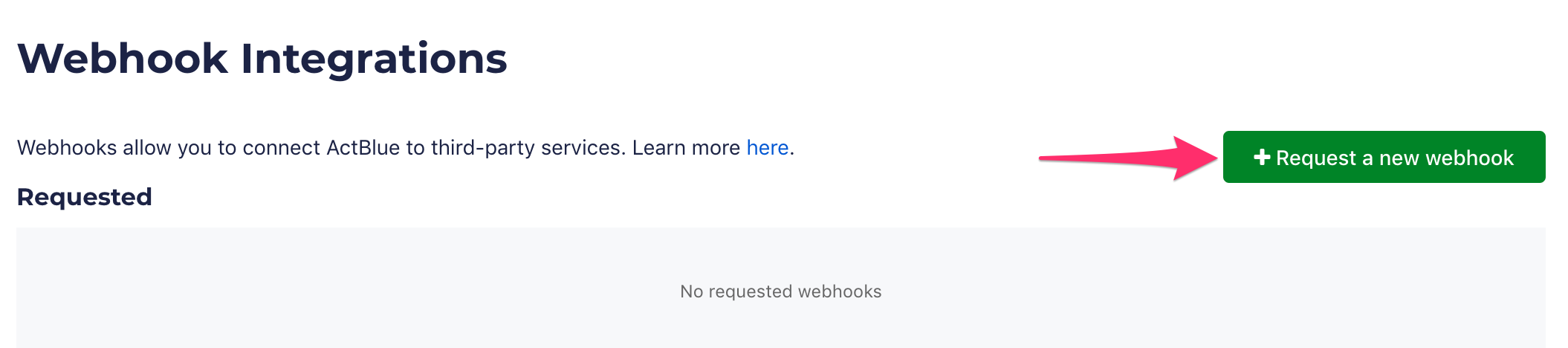
Click the “Request a new webhook” button at the top right.
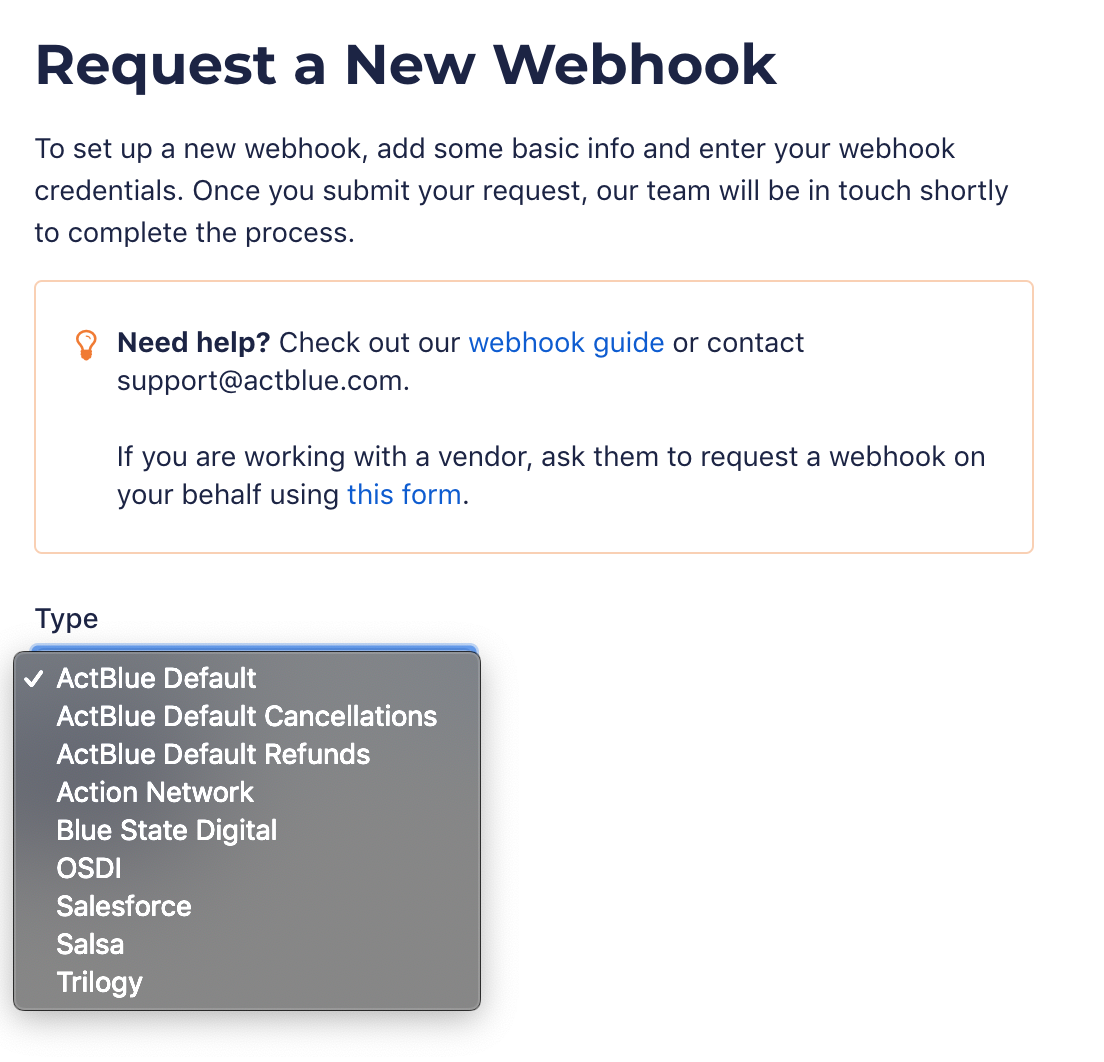
Step 3: Select the webhook type you need from the dropdown menu
In this case, choose "ActBlue Default." After choosing the webhook you need, click “Next.”
Step 4: Enter some basic information
You first have the option to include a nickname for your webhook. We recommend you call this webhook "MerchBlue".Next, enter the email of the main point of contact at your campaign or organization. This is the email ActBlue will reach out to about activating your webhook, so make sure this contact information is accurate!
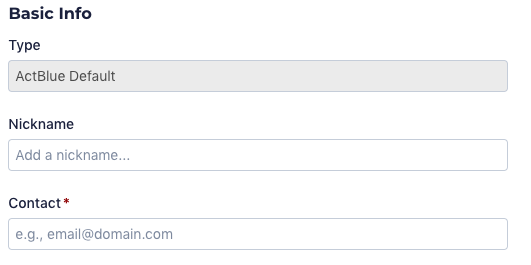
Step 5: Enter your endpoint and credentials
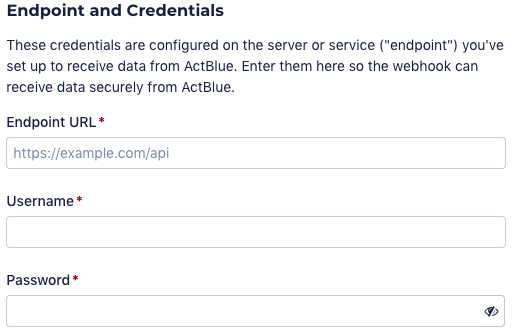
In the "Endpoint URL" box paste in
https://merchblue.
In the Username box paste in the username we emailed to you.
In the Password box paste in the password we emailed to you.
Step 6: Submit the webhook request!
Once you’ve entered all of the required information, click the “Submit request” button at the bottom.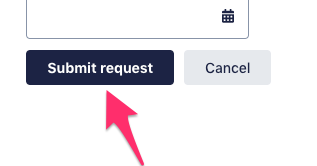
Step 7: Design your merch
Once ActBlue approves the request, MerchBlue will start to receive your merchandise requests for your donors.
The next step is to design some merch! Choose what kind of merch you want to design and do it right here.